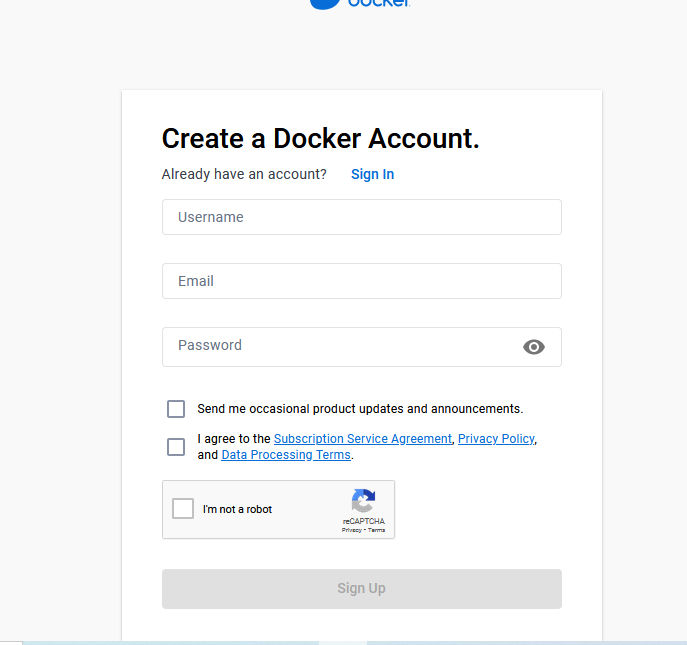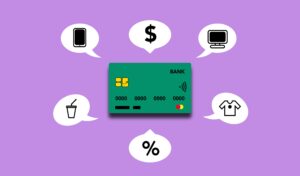User| how to make account on docker create hub profile
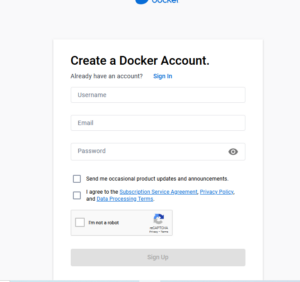
To create an account on Docker and create a Docker Hub profile, you can follow these steps:
1. Open a web browser and go to the Docker Hub website: https://hub.docker.com
2. Click on the “Sign Up” button located in the top-right corner of the page.
3. You have the option to sign up with your Docker ID, GitHub, or Google account. Choose the preferred method and click on the corresponding button.
4. If you choose to sign up with your Docker ID, enter your email address, choose a username, and create a password. Then, click on the “Sign Up” button.
5. If you choose to sign up with your GitHub or Google account, follow the prompts to authorize Docker Hub to access your account information.
6. Once you have signed up and logged in, you can customize your Docker Hub profile. Click on your profile icon in the top-right corner and select “Account Settings” from the dropdown menu.
7. In the Account Settings section, you can edit your profile information, add a profile picture, set your notification preferences, and manage other account-related settings.
8. To create a repository for your own Docker images, click on the “Create Repository” button on the Docker Hub homepage. Provide a name for your repository, choose if it will be public or private, and configure any other desired settings.
9. After creating a repository, you can push your Docker images to it, collaborate with others, and share your containerized applications with the Docker community.
By following these steps, you can create an account on Docker, set up your Docker Hub profile, and start utilizing Docker Hub to manage and share your Docker images and applications.